Testing
Although we've written the program, we have no clue if the logic works as expected.
Luckily Solana Playground provides an awesome User Interface to play around with our program and check its working or not. Let's head to the Test tab by selecting it in the sidemenu, or pressing Cmd + Shift + D.
Testing with SolPg UI
Solana Playground provides a UI to trigger instructions and fetch program accounts. Once we are in the Test tab, we can see our 2 instructions in the sidebar
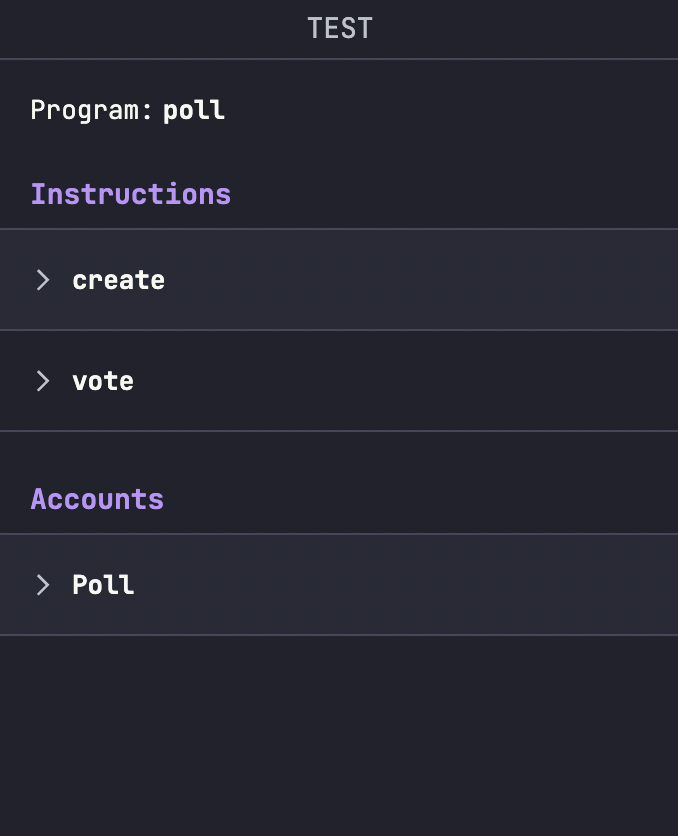
Create Instruction
First up we'll test our create instruction which creates a new Poll
- Press on the
createbutton underInstructions - Choose
Randominpolldropdown. This is because thepolladdress is a random publicKey. Copy this address and paste it for later use. - Choose
My addressinuserdropdown - Press Test
- You should see on the terminal:
Test 'create' passed.
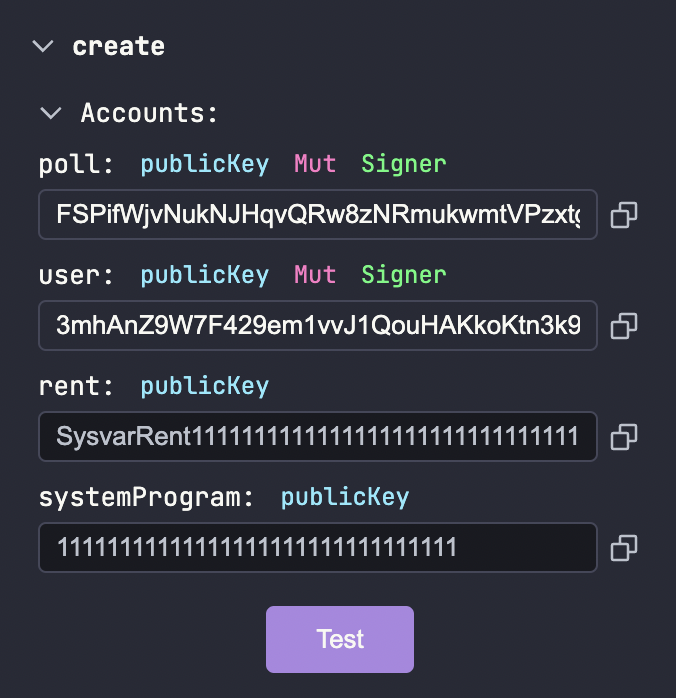
Vote Instruction
- Press on the
votebutton underInstructions - Type
solin thevoteOpto vote for Solana - Choose
My addressinuserdropdown - Paste the address that we copied earlier which points to our poll account under
poll - Press Test
- You should see on the terminal:
Test 'vote' passed.
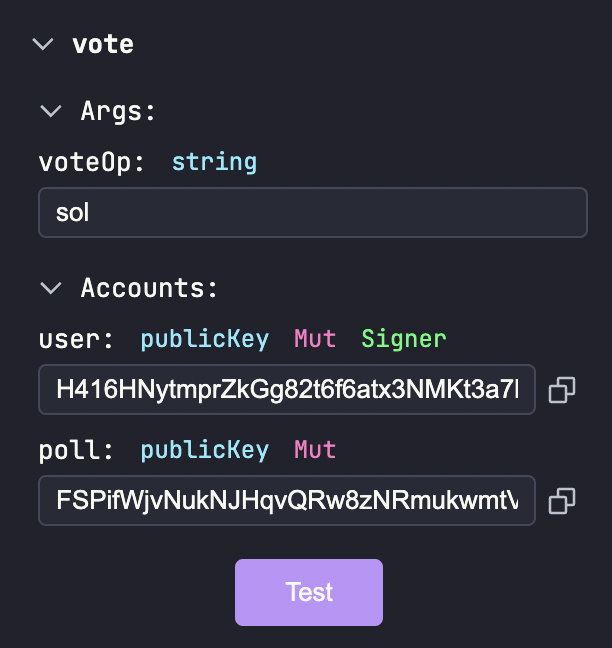
We can also fetch all of the created Polls for our program by pressing the Fetch All button under the Accounts section. It will result in something like this:
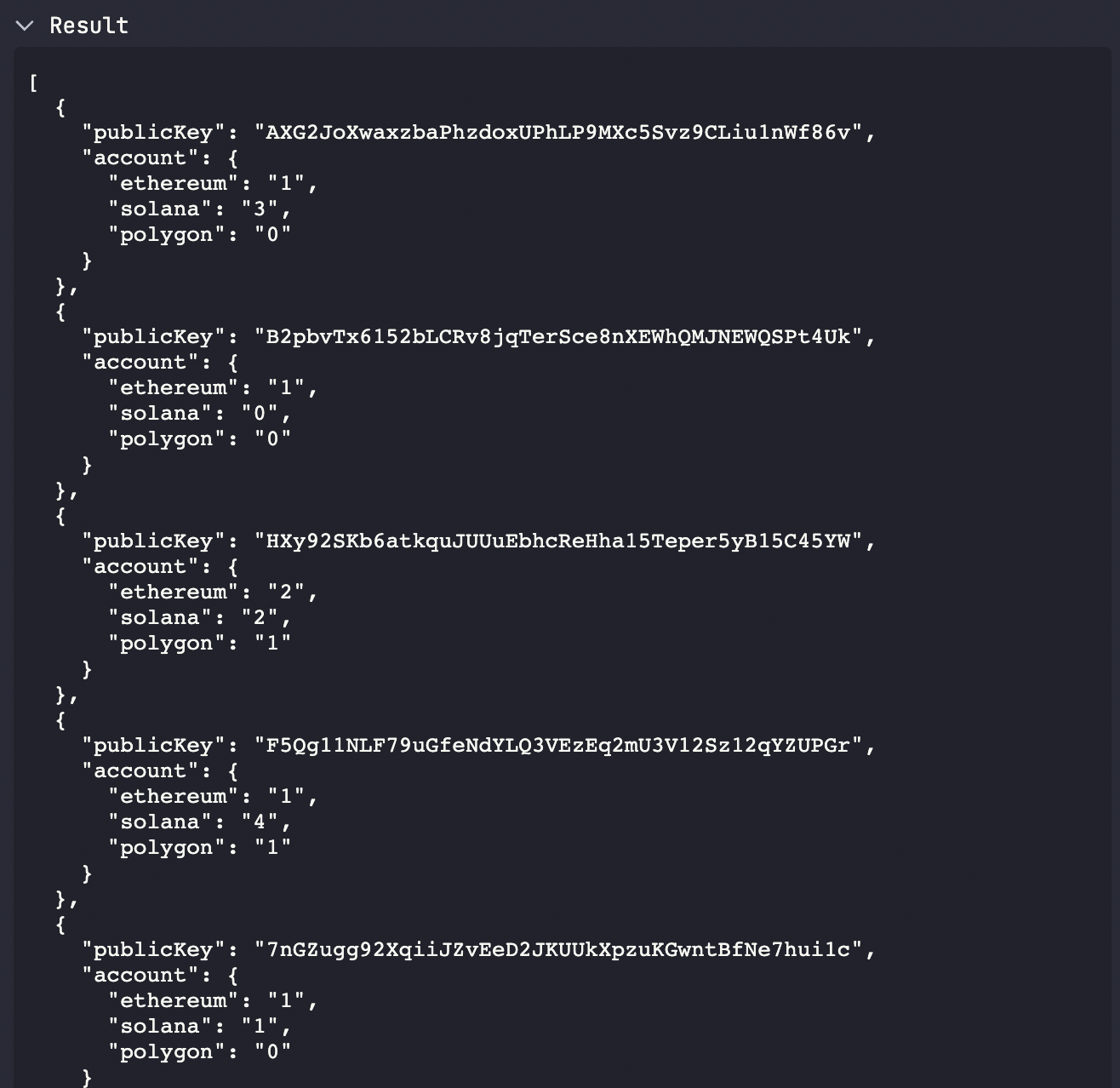
This shows the current state of all the Poll accounts active under our program!
Testing with Anchor
We can test our program using the Anchor framework more systematically. Don't worry, you won't require any Anchor expertise here, just some basic Javascript knowledge will do!